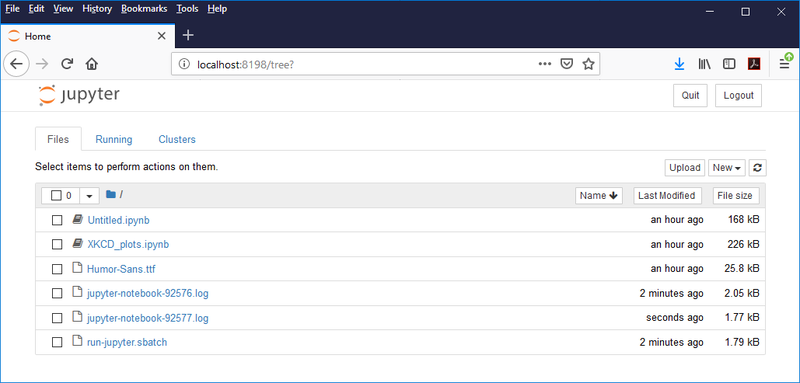Jupyter notebooks.
A Step by step guide to use Jupyter notebooks on the HPC/Slurm Cluster.
Initial setup.
- Create a folder to store your jupyter noteboooks and copy the example submit script.
mkdir ~/myjupyter cd ~/myjupyter cp /deepstore/software/examples/run-jupyter.sbatch .
- Modify the notebook requirements like required resources, python/anaconda version, conda environment, activate the required module files, etc. in the run-jupyter.sbatch file.
- Optionally: You can setup a notebook password to skip the use of tokens in the notebooks URL. This password will be stored in ./.jupyter/jupyter_notebook_config.json
jupyter notebook password
Starting the Jupyter notebook
- Submit the job by running the following command :
sbatch run-jupyter.sbatch
The command will show a <job id>, wait until the job is actually running. Use this <job id> to check the content of the jupiter-notebook-<job id>.log file. This will file will contain the required url to connect to the Jupyter notebook using your local webbrowser.
Connect to the Jupyter notebook.
Now you can connect to your notebook by opening the URL listed in the log file on your local web browser.
- For the older nodes use :
http://<nodename>.ewi.utwente.nl:<port>/?token=<token>
- For the newer nodes use :
http://<nodename>.eemcs.utwente.nl:<port>/?token=<token>
or without a token (with a notebook password) :
- For the older nodes use :
http://<nodename>.ewi.utwente.nl:<port>/
- For the newer nodes use :
http://<nodename>.eemcs.utwente.nl:<port>/
If everything is being setup correctly, the jupyter notebook will show up in your browser :